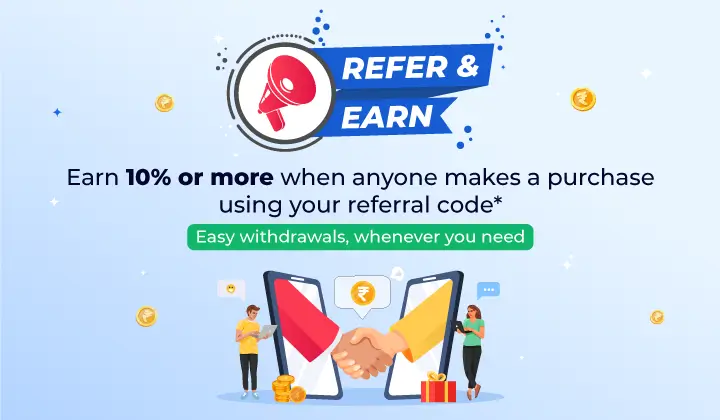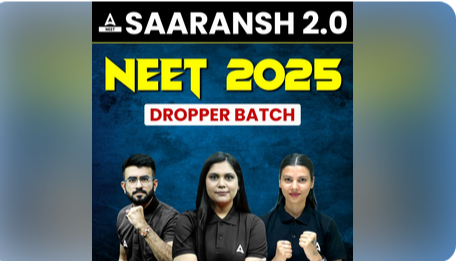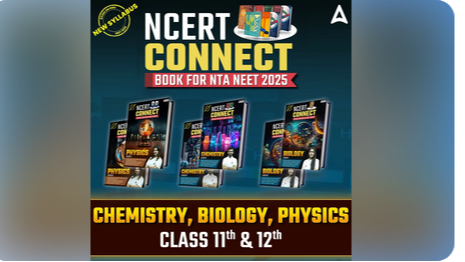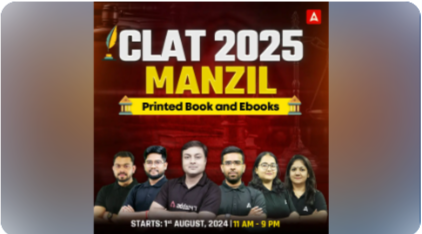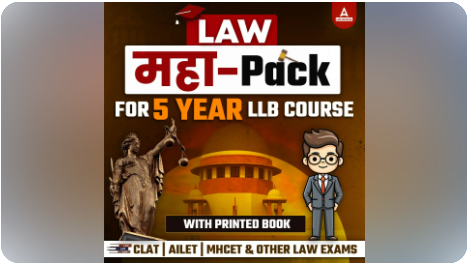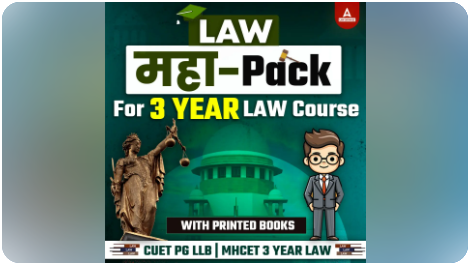Table of Contents
Computer shortcut keys are a key combination that can be used to execute a job faster than using the mouse. They can be used in any programme that supports them and can save you a significant amount of time and work. These are just a few of the numerous computer shortcut keys accessible. A comprehensive list of shortcut keys for your computer can be found by searching online or in the paperwork that came with your machine. Understanding computer shortcut keys can help you become more effective and productive when using your computer. You’ll be astonished at how much time you can save once you learn the most frequent shortcut keys.
Computer Shortcut Keys
Computer Shortcut keys help the user to perform functions in a fast way, with the help of shortcut keys the user can navigate and execute commands much faster. In this article, we have discussed the basic shortcut keys of computers and shortcut keys used in MS Office Suite. As every use MS Office, with the help of these keys, you can save your time and can finish your work much faster in any software of MS Office. Bookmark this page to get all the related articles.
Shortcut Keys of Computer A to Z
Shortcut keys are keystrokes or a combination of keystrokes on a computer keyboard that provides an easier and quicker method to navigate and execute commands in computer software. Shortcut keys are commonly accessed by using the Alt key (on IBM compatible computers), Command key (on Apple computers), Ctrl key, or Shift key in conjunction with another key. Here is a list of some common shortcut keys and their functions:
Universal Shortcuts Keys (Common to Most Applications)
- Ctrl + C (or Cmd + C on Mac): Copy the selected item or text.
- Ctrl + V (or Cmd + V on Mac): Paste the copied item or text.
- Ctrl + X (or Cmd + X on Mac): Cut the selected item or text.
- Ctrl + Z (or Cmd + Z on Mac): Undo the last action.
- Ctrl + Y (or Cmd + Y on Mac): Redo the action.
- Ctrl + A (or Cmd + A on Mac): Select all items in a document or window.
- Ctrl + S (or Cmd + S on Mac): Save the current document.
- Ctrl + P (or Cmd + P on Mac): Print the current document.
- Ctrl + F (or Cmd + F on Mac): Open the Find box to search text.
- Alt + Tab (or Cmd + Tab on Mac): Switch between open applications.
- Alt + F4 (or Cmd + Q on Mac): Close the active item, or exit the active app.
Windows-Specific Shortcuts Keys
- Win: Open or close the Start menu.
- Win + D: Display and hide the desktop.
- Win + E: Open File Explorer.
- Win + L: Lock your PC.
- Win + I: Open Settings.
- Win + Shift + S: Take a screenshot using Snip & Sketch.
Mac-Specific Shortcuts Keys
- Cmd + Spacebar: Open Spotlight search.
- Cmd + Option + Esc: Force quit an application.
- Cmd + H: Hide the windows of the front app.
- Cmd + M: Minimize the front window to the Dock.
- Cmd + W: Close the front window.
- Cmd + Shift + 3: Take a screenshot of the entire screen.
Web Browser Shortcuts keys
- Ctrl + T (or Cmd + T on Mac): Open a new tab.
- Ctrl + W (or Cmd + W on Mac): Close the current tab.
- Ctrl + Shift + T (or Cmd + Shift + T on Mac): Reopen the last closed tab.
- Ctrl + L (or Cmd + L on Mac): Select the URL bar to type a web address.
- Ctrl + D (or Cmd + D on Mac): Bookmark the current web page.
- Ctrl + Tab (or Cmd + Option + Right Arrow on Mac): Move to the next tab.
Editing Shortcuts keys
- Ctrl + B (or Cmd + B on Mac): Bold the selected text.
- Ctrl + I (or Cmd + I on Mac): Italicize the selected text.
- Ctrl + U (or Cmd + U on Mac): Underline the selected text.
- Ctrl + Shift + > (or Cmd + Shift + > on Mac): Increase the font size.
- Ctrl + Shift + < (or Cmd + Shift + < on Mac): Decrease the font size.
Shortcut keys can vary depending on the software or application you’re using. It’s a good practice to check the help or documentation for a specific application to learn its available shortcuts.
Shortcut Keys of Computer A to Z PDF
Knowing Computer Shortcut keys is essential to being an expert user of computer software, both navigating and executing tasks. Acquiring knowledge of computer shortcut keys can facilitate and expedite your work. The list of shortcut keys of computer A to Z is provided below in PDF format.
Computer Shortcut Keys PDF Download
Keyboard Shortcut Keys List for Microsoft Windows
Check out the below table to learn the computer shortcut keys used in Microsoft Windows.
| Shortcut Keys | Uses of computer shortcut keys |
| Ctrl + Plus Key | With the use of these keys, you can adjust the widths of all columns automatically, in Windows Explorer. |
| Alt + Enter | When you press these keys together it will open the properties tab for the icon or program you’ve chosen. |
| Alt + Print Screen | Allows you to take a screenshot of the current page. |
| Ctrl + Alt + Del | With the help of these keys, you can Reboot/Windows task manager |
| Ctrl + Esc | These keys allow you to activate the start menu |
| F4 | Its purpose in Windows 95 to XP is to open the locate window. |
| F5 | With the use of this key, you can refresh the contents of your windows system. |
| F3 | With the use of F3, you can find anything from your system’s desktop |
| Alt + Esc | With the help of these keys, you can switch between desktop applications on the taskbar |
| F2 | The F2 key allows you to rename the selected icon |
| Alt + Shift + Tab | It allows you to switch back between ongoing applications |
| Alt + Tab | On a computer, it lets you move between open programs. |
| Shift + Delete | When you press the Shift and Delete keys together, your program or files will be deleted permanently. |
| Alt + F4 | It is used to close the ongoing program |
| Ctrl + F4 | It’s used to swiftly close a document or a file that’s currently open. |
Shortcut Keys of Computer A to Z List
Check out the below table to learn the basic keys used in computers.
| Shortcut Keys | Uses of shortcut keys |
| Ctrl + (Right arrow) | Move one item at a time to the right. |
| Shift + Home | Highlights from the current position to the beginning of the line |
| Alt + F | Open file menu choices in the current program |
| End | This command returns the user to the end of the current line. |
| Ctrl + Ins | Used to copy the selected item |
| Ctrl + V | Used to paste the selected item |
| Ctrl + X | Used to cut the selected item |
| Ctrl + Home | This command is used to go to the start of the document |
| Ctrl + Del | Used to cut the selected item |
| Ctrl + C | Used to copy the selected item |
| Ctrl + A | Used to select all text |
| Shift + Ins | Used to paste the selected item |
| F1 | Universal help |
| Ctrl + (Left arrow) | Move one item at a time to the left. |
| Home | This command returns the user to the beginning of the current line. |
| Alt + E | Open edit menu choices in the current program |
| Shift + End | Highlights from the current position to the end of the line |
| Ctrl + End | To get to the end of a document, start at the beginning and work your way to the finish. |
Keyboard Shortcut Keys for Ms Excel
Check out the below table to know the shortcut keys used in MS Excel of MS Office suite.
| Shortcut keys | Uses of shortcut keys |
| Alt + Shift + F1 | When you wanna insert new worksheet use these keys together |
| Shift + F3 | With the help of these keys, you can open the MS-Excel formula window |
| Shift + F5 | When you press these keys together it will open the search box |
| F11 | The F11 key is used to create a chart in MS-Excel |
| Ctrl + Shift +; | With the help of these keys, you can enter the current time |
| Ctrl +; | Use these keys together to enter the current date |
| Ctrl + K | When you want to Insert a link, you can use these keys together |
| Ctrl + F | These keys are used to open find and replace options in MS-Excel |
| Ctrl + G | Use these keys together to open go-to options |
| Ctrl + B | When you press these keys together it will bold highlighted selection. |
| F2 | When you want to edit the selected cell using this key |
| F5 | With the help of this key, you can go to a specific cell |
| F7 | With the help of this key, you can check the spell of selected text |
| Ctrl + I | These commands are used to Italicize highlighted selection. |
| Ctrl + Space | Use these keys together to select the entire column |
| Shift + Space | Use these keys together to select the entire row |
| Ctrl + W | Use these keys together to close the document |
| Ctrl + H | Use these keys to open find and replace options |
| Ctrl + U | With help of these keys, you can underline highlighted text. |
| Ctrl + Y | With help of these keys, you can underline highlighted text. |
| Ctrl + Z | With the help of these keys, you can undo the last deleted action |
| Ctrl + F9 | Use these keys to minimize a current window in MS-Excel |
| Ctrl + F10 | Use these keys to maximize the currently selected window in MS-Excel |
| Ctrl + Tab | With the help of these keys, you can move between two or more open MS-Excel files |
| Alt + = | With the help of these keys, you can initiate the formula to add all of the above cells |
| Ctrl + | With the use of these keys together you can insert the value in the current cell from the above cell. |
| Ctrl + (Right arrow) | With the help of these keys, you can jump on to the next section of text |
| Ctrl + O | Use these keys to open options in MS-Excel |
| Ctrl + N | Use these keys together to open the document in MS-Excel |
| Ctrl + P | Use these keys together to open the print dialog box in MS-Excel |
All Computer Shortcut Keys A to Z List-MS Word
Check out the below table to know the shortcut keys used in MS-Word of MS Office suite.
| Shortcut keys | Uses of shortcut keys |
| Ctrl + X | Use these keys together when you want to cut the selected text. |
| Ctrl + I | These commands are used to Italicize highlighted selection. |
| Ctrl + K | When you want to Insert a link, you can use these keys together |
| Ctrl + N | With the help of these keys, you can open a new document. |
| Ctrl + O | Uses these keys when you want to open existing files in ms word. |
| Ctrl + P | These keys are used to open the print window. |
| Ctrl + F | With the help of these keys, you can open the find box. |
| Ctrl + G | With the help of these keys, you can find and replace text. |
| Ctrl + J | These keys are used to justify the alignment of the paragraph |
| Ctrl + U | With help of these keys, you can underline highlighted text. |
| Ctrl + V | With the help of these commands, you can paste copied content. |
| Ctrl + [ | With the help of these keys, you can decrease the selected font by 1 |
| Ctrl + Shift + * | With the help of these keys, you can view or hide nonprinting characters |
| Ctrl + D | When you want to open font options use these keys together. |
| Ctrl + Shift + F | With the use of these keys, you can change the font |
| Ctrl + Shift + > | With the help of these keys, you can Increase the selected font by 1 |
| Ctrl + ] | With the help of these keys, you can Increase the selected font by 1 |
| Ctrl + B | When you press these keys together it will bold highlighted selection. |
| Ctrl + C | When you press Ctrl and C together your selected text will be copied, hence it’s used to copy selected text |
| Ctrl + (Left arrow) | Use these keys together when you want to move one word to the left |
| Ctrl + (Right arrow) | Use these keys together when you want to move one word to the right |
| Ctrl + Del | These keys are used to delete the whole word which is available right to your cursor. |
| Ctrl + Backspace | These keys are used to delete the whole word which is available left to your cursor. |
| Ctrl + End | With the help of these keys, you can move the cursor to the end of the document |
| Ctrl + Home | With the help of these keys, you can move the cursor to the start of the document |
| Ctrl + Space | When you use these keys together it will Reset highlighted text to the default font |
| Ctrl + (Up arrow) | Use these keys together when you want to move to the start of the line |
| Ctrl + (Down arrow) | Use these keys together when you want to move to the end of the line |
| Alt + Shift + D | With the help of these keys, you can Insert the current date |
| Alt + Shift + T | With the help of these keys, you can insert the current time |
| Ctrl + 5 | Use these keys together when you want to give 1.5 line spacing |
| Shift + Insert | Use these keys when you want to paste copied content. |
| F7 | Use these keys when you want to check the spell of selected text. |
| F12 | It will open save as a command |
| Ctrl + S | Use these keys together to save your program file |
| Shift + F12 | Use these keys together to save your program file |
| Ctrl + W | Use these keys to close the document |
| Ctrl + 1 | Use these keys together when you want to give single-space in your lines |
| Ctrl + 2 | Use these keys together when you want to give double-space in your lines |
Shortcut Keys of Computer List Chart- Powerpoint
Check out the below table to know the shortcut keys used in MS-Powerpoint of MS Office suite.
| Shortcuts Keys | Uses of Shortcut Keys |
| Ctrl+Shift+< | These commands are used to reduce the font size of the selected text by one size. |
| CTRL + G | With the help of these keys, you can group things together |
| Ctrl+M | With the help of these keys, you can create a new slide just after your chosen slide. |
| CTRL + D | Uses these keys together when you want to create a duplicate of your current slide. |
| Esc | Use Esc when you want to exit the ongoing slide show and it will redirect you to the earlier live view. |
| Ctrl+K | When you want to enter a hyperlink use these keys together. |
| Ctrl+Shift+> | These commands are used to maximize the font size of the selected text by one size. |
| F5 | With the help of F5, you can start the presentation from the initial slide. |
| Ctrl+N | These commands are used in a different Powerpoint software window, create a new, blank slide. |
Computer Shortcut keys A to Z in Hindi
For convenience students from a Hindi background can check the Coomon and most used Shortcut Keys of the Computer below.
Ctrl + A = (Select all) पूरे text को Select करने के लिए
Ctrl + B = (Bold) Select करे हुए text को Bold करने के लिए
Tips to learn Keyboard shortcut keys
Here are some tips to learn for using short cut keys in computer.
1. Use the shortcut keys on a regular basis. They will become more natural the more you utilise them.
2. Organise shortcut keys that are similar. For example, the Ctrl key contains all of the shortcut keys for working with text.
For tasks that you conduct regularly, use shortcut keys. If you frequently copy and paste text, for example, utilize the Ctrl + C and Ctrl + V shortcut keys.
3. Don’t be frightened to try new things. There are numerous shortcut keys that you may be unaware of. Experiment with different key combinations to see what occurs.
Keyboard Shortcut Keys of Computer A to Z
Keyboard Shortcut keys of a computer differ on the basis of the operating system. There are various types of software operating systems such as Windows, macOS, Linus, and so on. Here are some common shortcut keys used in Windows, macOS, and various software programs:
General Windows Shortcuts:
- Ctrl + C: Copy selected text or objects.
- Ctrl + X: Cut selected text or objects.
- Ctrl + V: Paste copied or cut text or objects.
- Ctrl + Z: Undo the last action.
- Ctrl + Y or Ctrl + Shift + Z: Redo the last undone action.
- Ctrl + S: Save the current document or file.
- Ctrl + N: Open a new document or window.
- Ctrl + O: Open an existing file.
- Ctrl + P: Print the current document.
- Ctrl + F: Find text or items in a document or web page.
- Ctrl + A: Select all text or objects.
- Ctrl + Esc: Open the Start menu (Windows).
- Alt + Tab: Switch between open applications.
- Alt + F4: Close the active window.
- Windows Key + D: Show or hide the desktop.
General macOS Shortcuts:
- Command (⌘) + C: Copy selected text or objects.
- Command (⌘) + X: Cut selected text or objects.
- Command (⌘) + V: Paste copied or cut text or objects.
- Command (⌘) + Z: Undo the last action.
- Command (⌘) + Shift + Z: Redo the last undone action.
- Command (⌘) + S: Save the current document or file.
- Command (⌘) + N: Open a new document or window.
- Command (⌘) + O: Open an existing file.
- Command (⌘) + P: Print the current document.
- Command (⌘) + F: Find text or items in a document or web page.
- Command (⌘) + A: Select all text or objects.
- Command (⌘) + Space: Open Spotlight search.
- Command (⌘) + Tab: Switch between open applications.
- Command (⌘) + W: Close the active window.
- Command (⌘) + H: Hide the active application.
Web Browsers (common across Windows and macOS):
- Ctrl/Command + T: Open a new tab.
- Ctrl/Command + W: Close the current tab.
- Ctrl/Command + Tab: Switch between open tabs.
- Ctrl/Command + Shift + Tab: Cycle through open tabs in reverse order.
- Ctrl/Command + R: Refresh the current page.
- Ctrl/Command + F5: Hard refresh the current page (bypass cache).
- Ctrl/Command + D: Bookmark the current page.
- Ctrl/Command + +: Zoom in (increase text size).
- Ctrl/Command + –: Zoom out (decrease text size).
- Ctrl/Command + 0: Reset zoom to default.
These are just some of the many keyboard shortcuts available in different software applications and operating systems. The specific shortcuts may vary depending on the software and version you’re using. It’s often helpful to refer to the documentation or help menu of the software you’re using to learn more about its keyboard shortcuts.
| Related Articles | |
| Classification of Computers | Full Form of Computer |
| Difference Between RAM and ROM | Computer Courses After 12th |


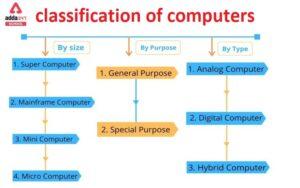 Classification of Computers By Type, Pur...
Classification of Computers By Type, Pur...
 UPS Full Form in Computers- Uninterrupti...
UPS Full Form in Computers- Uninterrupti...
 Generation of Computer 1st to 5th with P...
Generation of Computer 1st to 5th with P...